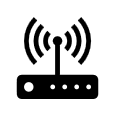Hardware Checklist
Are You Ready for Digital Learning at North Island College?
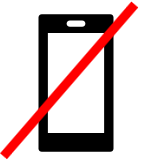
This computer hardware technology and Internet connectivity checklist is to help you get ready for digital learning. This checklist focuses on hardware and Internet connections that can manage the demands and expectations of learning with multiple digital technologies and diverse learning platforms.
NOTE: Smartphones are not recommended as your primary device for digital or online learning! They limit access, engagement, and full participation in many learning experiences. Smartphones are best used as a secondary device for communication and notifications when away from your desktop computer or laptop.