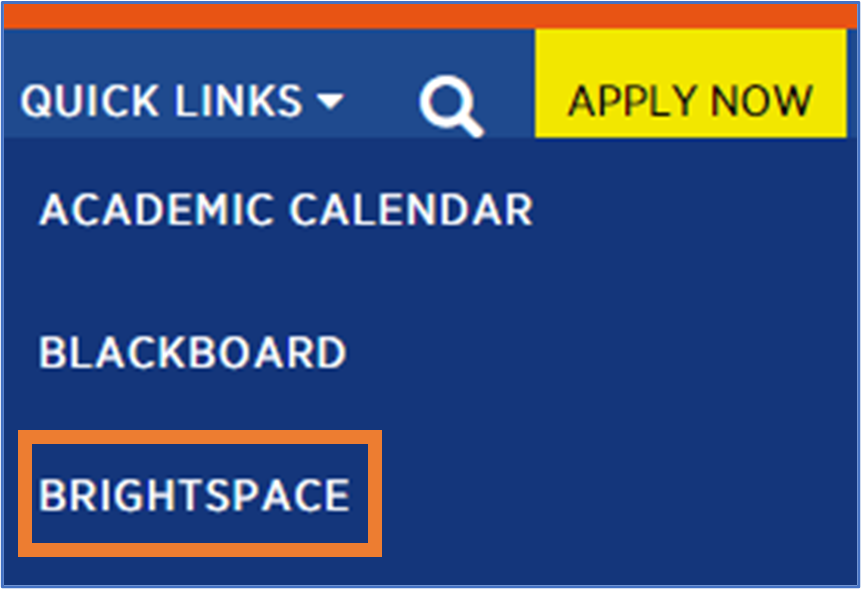Brightspace
Getting Started
The following 16-minute video tour will walk you through the Brightspace home page and course navigation. It’s designed to set you up for success by familiarizing you with the key features and tools you’ll need throughout the course. Be sure to watch the entire video to get the most out of Brightspace!
After watching this video tour, you can click on the ‘How to Videos’ button to access additional helpful videos, including guides on taking quizzes, understanding grades, creating discussion posts, and more.
Handout: Student Brightspace Quick Start Guide: PDF Version