Learning Platforms Checklist
Are You Ready for Digital Learning at North Island College?
To support your success at NIC, it’s important to be familiar with the core technologies used in your courses. The information below will help you get oriented with NIC’s three main learning platforms. Click the buttons to learn more about each platform and how to get started.
We recommend you test and demonstrate you can log in, navigate, and undertake key activities in Brightspace.
This is the platform where you will see course content, possibly upload assignments, take quizzes, communicate with your classmates and instructor along with the ability to see your grades.
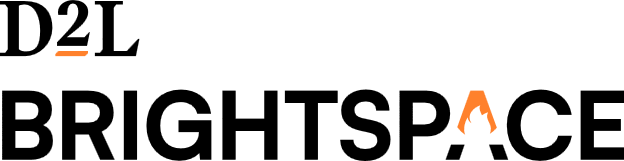

Kaltura Virtual Classroom is NIC’s web/video conferencing platform.
It is found inside each of your Brightspace courses and linked directly to a persistent virtual classroom space.
Click the link on the button above to learn more.

Kaltura My Media is a video storage and streaming platform with a built-in recording tool for both screencasting and video capture.
We recommend you test and demonstrate you can log in, navigate, and undertake key activities powered by Kaltura.
Locate Kaltura My Media
Brightspace > main home page on blue navigation bar look for “Kaltura My Media”
